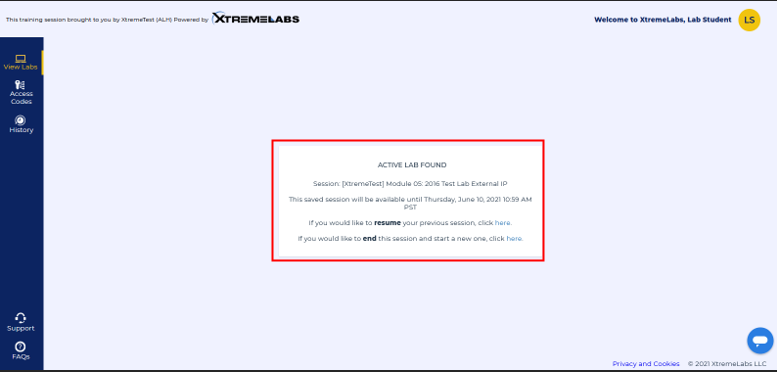If you want to save your work and complete a lab later, click on the Lab Actions Menu besides the Lab information Button at the top of the Lab Overlay and click Save lab from the top-down menu. This will save your lab for the duration of your classroom, up to 120 hours, before expiring. When you resume the lab, this option allows an additional 120 hours save duration.
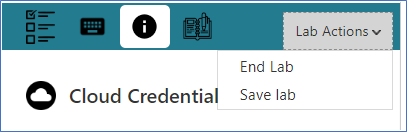
This will save your progress, and your work will be stored for up to a maximum of one hundred and twenty (120) hours.
Saving the Lab will take you to the View Labs page, where a tile of your saved lab module is displayed. During the saving process, you will see the following Lab Saving pop-up description:
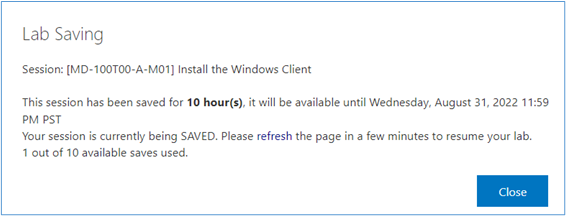
Once the saving process has been completed, the Lab Saving pop-up will state the date and time your saved lab will be available until.
After the completion of the Lab Saving process, you will see the following pop-up description:
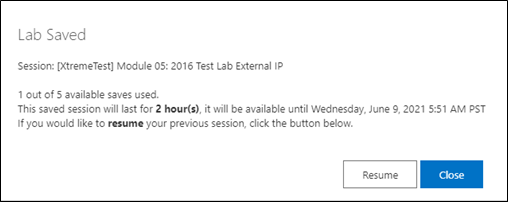
By clicking on the Resume button, you can resume the lab any time until then. After that stated date, your saved lab will be deleted.
You can resume the lab from the View Labs page. At the very top of the column of labs will be a link to the Saved labs. Select that link, and the tile of the saved lab module will be displayed.
You can see it on the next page.
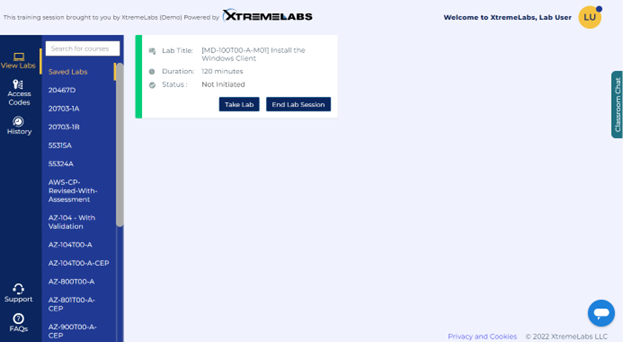
When you click the Take Lab button, you can launch your saved lab within the lab saving duration (maximum 120 hours). Clicking the Take Lab button will restart the lab where you left off. By clicking the End Lab button, you will lose your saved progress. If you have saved a lab and sign out of http://labs.xtremelabs.io and then sign back into the site within the Lab save timeline, the View Labs page will open with the Saved Labs entry pre-selected to remind you that you have a saved lab waiting for you: